How To Play inZOI on iOS/iPad/iPhone Devices
inZOI is a visually stunning and complex life simulation game built for powerful PCs and next-generation consoles. This raises the question for many mobile gamers: can you enjoy the world of inZOI on your iPhone or iPad?
Is inZOI Available on the App Store?
No, there is no native, official inZOI app available for download on the Apple App Store.
The game's high graphical fidelity (using Unreal Engine 5) and demanding processing requirements make it unsuitable for running directly on current iOS hardware. You cannot simply download and install inZOI like a typical mobile game.
Can I Play inZOI on iPhone / iPad?
While there isn't a dedicated app, yes, it is possible to play the full PC version of inZOI on your iPhone or iPad. This is achieved through cloud gaming services or remote play technology, which stream the game from a powerful computer (either in the cloud or your own PC) to your iOS device. You won't be running the game natively, but rather accessing it remotely.
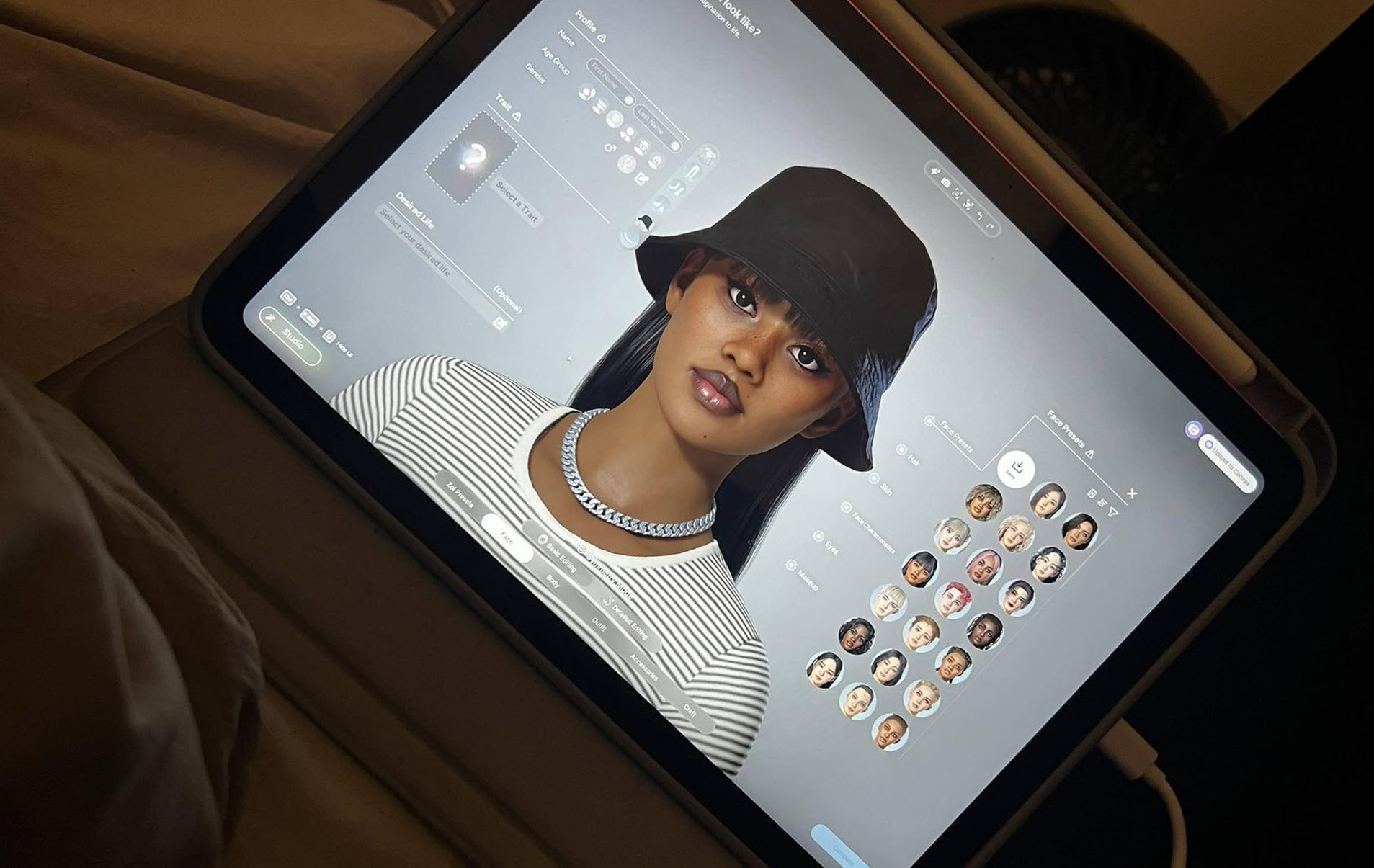 A photo of the inZOI game running on an iPad. Source: Kashh Tee on Facebook
A photo of the inZOI game running on an iPad. Source: Kashh Tee on Facebook
Can I Play inZOI on iPhone / iPad using GeForce NOW?
As of now, despite supporting many other PC games, NVIDIA GeForce NOW does not currently list official support for inZOI. While this could change in the future, it is not a guaranteed option at this moment for streaming inZOI to your iOS device. Always check the official GeForce NOW games list for the latest compatibility information.
How to play inZOI on iOS with Boosteroid
Boosteroid is a cloud gaming service that does allow you to play your Steam games, including potentially inZOI, on various devices, including iOS.
- How it Works: Boosteroid streams a remote gaming PC session to your device through Safari.
- Access: There is no dedicated Boosteroid app on the App Store. You access it through the Safari browser and can add it to your home screen for quick access.
- Open Safari on your iOS device.
- Go to https://cloud.boosteroid.com/dashboard (or scan their QR code if provided).
- Tap the 'Share' button in Safari's toolbar.
- Swipe up and select 'Add to Home Screen'.
- Launch Boosteroid from the new icon on your home screen.
- Requirements:
- Own inZOI on Steam.
- A Boosteroid subscription.
- A strong and stable internet connection.
- (Recommended) Physical controller or Bluetooth keyboard and mouse. Touch controls are generally inadequate.
- Steps (after setup):
- Sign up/Log in to Boosteroid.
- Connect your Steam account.
- Search for inZOI and launch the stream.
- Pros: Alternative cloud option if GeForce NOW isn't suitable.
- Cons: Requires subscription; performance depends heavily on internet; keyboard/mouse setup strongly recommended for best control.
Playing inZOI on iOS with Shadow PC
Shadow PC provides a full Windows PC experience accessible from your iOS device via their dedicated app or web browser.
- How it Works: You rent a powerful Windows PC in the cloud. Install Steam and inZOI on it, then stream the entire desktop to your iPhone/iPad.
- Access: Use the Shadow PC app from the App Store or access via a web browser at shadow.tech.
- Requirements:
- Own inZOI on Steam.
- A Shadow PC subscription (check plans at shadow.tech).
- The Shadow app (optional but recommended) or compatible browser.
- Strong and stable internet connection.
- (Highly Recommended) Bluetooth keyboard and mouse for navigating Windows and playing effectively. A controller is also an option.
- Steps:
- Subscribe and set up your Shadow PC.
- Access your Shadow PC via the app or browser on your iOS device.
- Install Steam and then inZOI onto your cloud PC.
- Launch inZOI directly from the streamed desktop.
- Pros: Full Windows PC flexibility; install other software; high performance potential.
- Cons: Typically more expensive; internet quality is crucial; managing a virtual PC requires more effort. Keyboard and mouse offer the most seamless experience.
Playing inZOI on iOS with Steam Link (Remote Play)
If you own a capable gaming PC, Steam Link lets you stream inZOI from it to your iOS device over your local Wi-Fi network.
- How it Works: Your PC runs the game locally, streaming audio/video to your iPhone/iPad via the Steam Link app.
- Requirements:
- A PC meeting/exceeding inZOI's system requirements.
- inZOI installed via Steam on the PC.
- Steam running on the PC.
- Steam Link app from the App Store on your iOS device.
- Both devices on the same strong Wi-Fi network (PC wired via Ethernet is best).
- (Highly Recommended) A compatible controller.
- Steps:
- Ensure Steam is running on your PC.
- Open Steam Link on iOS and pair with your PC.
- Navigate library, select inZOI, and start streaming.
- Pros: Free (uses your existing hardware/game copy); low latency potential on excellent networks.
- Cons: Requires a powerful PC to be on; only works well on your home network; highly dependent on Wi-Fi quality.
Will inZOI Ever Have a Native iOS App?
Currently, Krafton has not announced any plans for a native iOS version of inZOI. The technical challenges remain significant:
- Hardware Power: Mobile chips aren't designed for the complexity of Unreal Engine 5 games like inZOI.
- Storage Demands: The large game size is impractical for most mobile devices.
- Control Scheme: Adapting the PC interface for touchscreens is complex.
Speculation: A direct port is very unlikely soon. However, like other major simulation franchises (The Sims), simplified mobile-specific versions could potentially appear years down the line if Krafton sees a market. Alternatively, continued improvements in cloud gaming might make streaming the primary way to play on mobile, reducing the need for a native app. For the foreseeable future, playing the full PC version of inZOI on iOS requires using cloud or remote play services.