How To Play inZOI on Android Phones and Tablets
inZOI's stunning graphics and deep simulation are primarily designed for powerful PCs and the latest consoles. But what if you want to manage your Zois' lives on your Android phone or tablet? While you won't find the game on the Google Play Store, streaming technology makes it possible.
Is inZOI Available on the Google Play Store?
No, there is no official, native inZOI application available for download on the Google Play Store. The game's development team, Krafton, has not released an official Android app for inZOI and is currently focused on the PC version and future console releases.
Can I Play inZOI on my Android Device?
Yes, despite the lack of a native app, you can play the full PC version of inZOI on your Android phone or tablet. This is achieved using cloud gaming services or remote play applications that stream the game from a high-end computer (either a remote server or your own PC) directly to your Android screen.
 A photo of the inZOI game running on an Android tablet. Source: Janay Naquetta Taylor on Facebook
A photo of the inZOI game running on an Android tablet. Source: Janay Naquetta Taylor on Facebook
Is there an inZOI .apk file I can download?
No, there is no inZOI .apk file for download as there is no official inZOI app available on Android.
How to play inZOI on Android with Boosteroid
Boosteroid is a cloud gaming platform that allows you to play games from your Steam library, potentially including inZOI, on your Android device using their dedicated app.
- How it Works: Boosteroid runs the game on their remote servers. You log into your Steam account via Boosteroid, and the game video is streamed to your device while your controls are sent back.
- Access: Download the Boosteroid app directly from the Google Play Store.
- Requirements:
- You must own inZOI on Steam.
- A Boosteroid subscription (see plans on their website).
- The Boosteroid Android app.
- A strong, stable internet connection (Wi-Fi is highly recommended, 5GHz band preferred).
- (Highly Recommended) A compatible Bluetooth controller (like Xbox or PlayStation controllers) or a Bluetooth keyboard and mouse. Touchscreen controls are generally not suitable for a complex PC game like inZOI.
- Steps:
- Install the Boosteroid app from the Google Play Store.
- Sign up for or log into your Boosteroid account.
- Link your Steam account within the Boosteroid app settings.
- Search for inZOI within the Boosteroid library.
- If available, launch the game stream.
- Pros: Enables playing demanding PC games without needing a high-spec PC. Official Android app interface.
- Cons: Requires a paid subscription; game performance is heavily dependent on internet quality (speed and latency); game availability might vary. Keyboard/mouse setup usually provides the best control.
Playing inZOI on Android with Shadow PC
Shadow PC provides a complete Windows PC experience in the cloud, accessible from your Android device through their app.
- How it Works: You rent a powerful remote Windows PC. Install Steam and inZOI on this cloud machine, then stream the entire desktop to your Android phone or tablet.
- Access: Download the Shadow PC app from the Google Play Store.
- Requirements:
- You must own inZOI on Steam.
- A Shadow PC subscription (check plans at shadow.tech).
- The Shadow Android app.
- A robust and stable internet connection.
- (Highly Recommended) Bluetooth keyboard and mouse for navigating the Windows environment and playing inZOI effectively. A controller is also an option.
- Steps:
- Subscribe to Shadow PC and complete the setup of your cloud computer.
- Install and log into the Shadow app on your Android device.
- Connect to your Shadow PC.
- Install Steam on your cloud PC desktop.
- Download and install inZOI via Steam onto the Shadow PC.
- Launch inZOI from the streamed desktop.
- Pros: Offers the flexibility of a full Windows PC; capable of running almost any PC software; high potential performance.
- Cons: Can be more expensive than other cloud services; requires managing a virtual machine; performance is still reliant on internet stability. Keyboard and mouse are strongly recommended.
Playing inZOI on Android with Steam Link (Remote Play)
If you own a gaming PC that can run inZOI well, Steam Link allows you to stream it directly to your Android device over your local Wi-Fi network.
- How it Works: Your own PC handles all the game processing, and the Steam Link app mirrors the audio and video feed to your Android device.
- Access: Download the Steam Link app from the Google Play Store.
- Requirements:
- A PC meeting or exceeding inZOI's system requirements.
- inZOI installed on your PC via Steam.
- Steam running and logged in on your PC.
- The Steam Link Android app.
- Both devices must be on the same strong home Wi-Fi network (connecting the PC via Ethernet cable is ideal for stability).
- (Highly Recommended) A compatible Bluetooth controller paired with your Android device.
- Steps:
- Ensure Steam is running on your PC.
- Open the Steam Link app on your Android device.
- Follow the pairing instructions (usually involves entering a code displayed on your PC).
- Once linked, browse your Steam library on the app, select inZOI, and tap 'Play' to start streaming.
- Pros: Free to use (you already own the game and PC); potentially the lowest latency method if your home network is very good.
- Cons: Requires a powerful gaming PC that must be turned on; performance is entirely dependent on your local network quality; generally only suitable for playing within your own home.
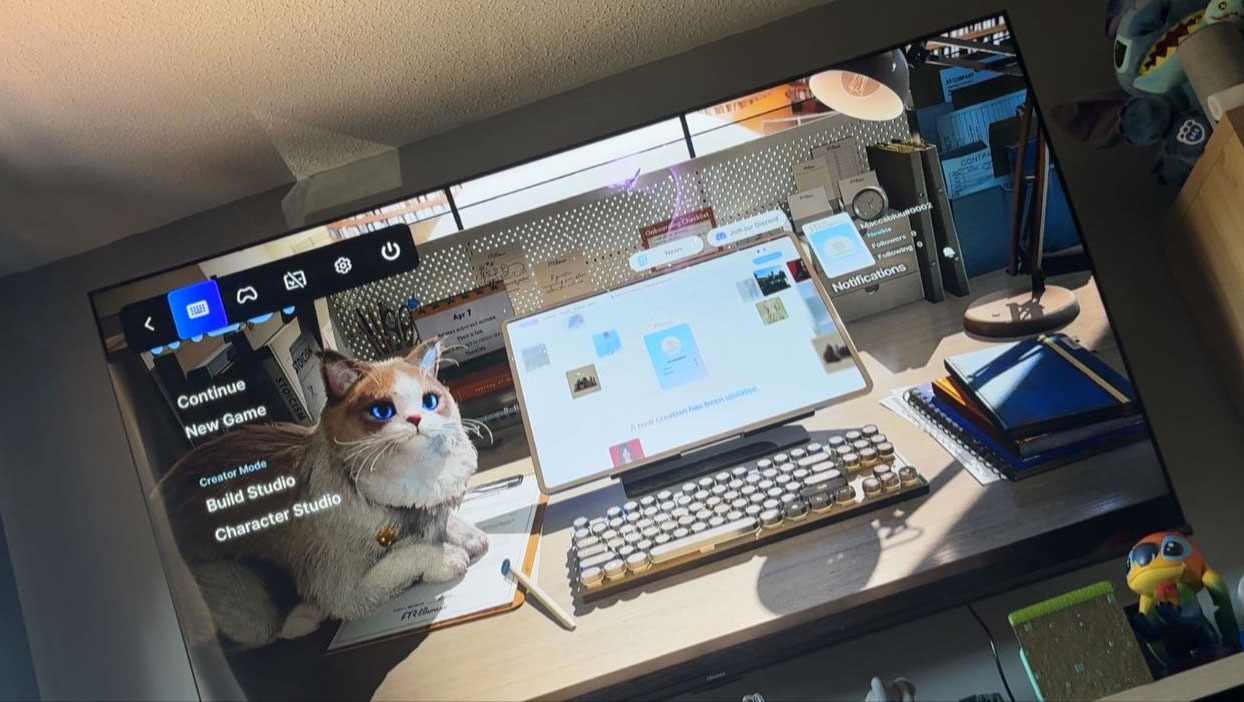 A photo of the inZOI game running on a Google TV device. Source: Macca O'West on Facebook
A photo of the inZOI game running on a Google TV device. Source: Macca O'West on Facebook
Playing on Android TV
The methods described above using Boosteroid, Shadow PC, and Steam Link may also work on Android TV devices or smart TVs running the Android TV operating system, provided the respective apps are available on the Google Play Store for that specific TV model.
- Key Considerations for Android TV:
- App Availability: Check if the Boosteroid, Shadow PC, and Steam Link apps are installable on your specific Android TV device via its Play Store.
- Peripherals: You will absolutely need to connect a compatible Bluetooth controller, keyboard, and/or mouse to your Android TV to play inZOI. The standard TV remote will not suffice.
- Network Connection: A wired Ethernet connection to your Android TV is highly recommended for the best streaming stability and performance. Wi-Fi performance can be inconsistent on TVs.
Will inZOI Get a Native Android App?
Krafton has not announced any plans for a native Android version of inZOI. The technical challenges are significant:
- Hardware Demands: Android devices vary widely in power, but even high-end models generally lack the sustained graphical power needed for a native Unreal Engine 5 port of this scale.
- Storage Space: inZOI's large storage requirement is problematic for most mobile devices.
- Control Adaptation: Redesigning the PC-centric UI and controls for touchscreens would be a substantial undertaking.
Speculation: A direct port of the full inZOI game to Android is extremely unlikely in the near future. Similar to the iOS situation, simplified mobile spin-offs or adaptations might be considered years from now if there's demand. However, for playing the complete inZOI experience on Android anytime soon, cloud gaming (Boosteroid, Shadow PC) and remote play (Steam Link) remain the only viable methods.